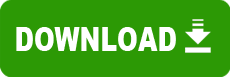Model: LaserJet 5Si / 5Si MX / 5L / CopyJet / DeskJet 1600C
Operating System: Windows 3.1 (Note: might work with other versions of this os.)
File: HpLj5l.zip
Comments:
========================
This release adds support for the following
HP Model Printers:
o HP LaserJet 5Si
o HP LaserJet 5Si MX
o HP LaserJet 5L
o HP CopyJet
o HP DeskJet 1600C
Requirements Before Installation:
=================================
These updated Drivers require that Service Pack 3 be installed
before they will work properly. In particular WINSRV.DLL was
changed to handle large spool files across the Lan.
The order of Installation is important. Please install in the
following order:
1. Service Pack 3
2. Updated Printer Drivers.
In the event that you installed the Service Pack 3 last please
do the following:
1. Select the Installed Printer from Print Manager
2. From the Printer Menu choose "Remove Printer"
3. Following the Installation steps listed in the
section "Installation Instructions"
Known Issues
============
In some cases when printing to the HP Deskjet 1600c
in 24bit color mode from 16 bit applications, the
output received may not be in color. This does
not occur when printing in 8 bit (256 color) mode
or the 3 bit (8 color) mode. This problem can
be worked around by printing to a lower color mode
setting or, if possible, printing from a 32 bit
version of the application.
HP 5SI/5SI MX Bin Mapping
=========================
The following is a list of how the naming of media
sources in Microsoft's printer driver compares to
the naming of media sources in HP's printer driver
for the HP LaserJet 5Si and HP LaserJet 5Si MX printers:
HP's Driver Microsoft's Driver
Tray 1 MP Tray
Tray 2 Upper Tray
Tray 3 Lower Tray
Manual Feed(Tray 1) Manual Feed/ Envelope Manual Feed
Envelope Feeder Envelope
Tray 4 Large Capacity
Automatic Auto Select
Installation Instructions:
==========================
By using the following Windows NT Driver Library
(the "Software"), you are hereby agreeing to the
included license agreement. Please review the
file LICENSE.TXT.
Installing a Printer Driver
---------------------------------
1. In the Main group, choose the Control Panel
icon.
2. In Control Panel, choose the Print Manager
icon. The Print Manager opens. From the
Printer menu option, choose "Create
Printer...".
3. The Create Printer dialog box appears.
Expand the "Driver:" drop-down list by
clicking on its down arrow. Scroll to the
bottom of the list and select "Other...".
4. The Install Driver dialog will appear.
Either insert the disk you made during the
downloading procedure, or type the path of
the directory where you downloaded the
driver. Then choose the OK button.
5. A Select Driver dialog box appears, listing
one or more printers.
6. In the "Printer Driver:" list, select the
printer you want and choose the OK button.
7. Windows NT copies the needed file(s) and
returns you to the "Create Printer" dialog
box.
8. Fill in the rest of the information fields
and choose OK.
9. For instructions on how to configure your
printer, see the section for the Print
Manager in the "Microsoft Windows NT System
Guide."