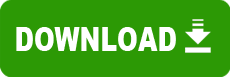Model: DocuPrint C15, Version 1.2.7
Operating System: Windows 2000 (Note: might work with other versions of this os.)
File: XPC11_15.exe
Comments:
Xerox DocuPrint C11/C15
Windows XP Printer Driver Installation Instructions
*** Important ***
It is suggested that you uninstall any previous versions of the
driver for the device you are installing before installing a
new driver.
*** Caution ***
If the "Found New Hardware Wizard" for this device should appear
at any time (before/during/or after installation) click Cancel.
To avoid this message from re-appearing click on "Next", at the
next screen verify the "don?t prompt me again to install this
software" box is checked. Click on "Finish". You may get a
message that states that your Printer Driver was not successfully
installed, click on "Cancel". You will be installing the Printer
Driver manually in the following steps.
1. Save the appropriate file (make note of the file name for use
in step 3) to your desktop or other convenient location on your
computer.
2. Attach a parallel communication cable from the printer to the
computer. Verify your printer is on.
3. Double click on the Printer Driver file saved (to your desktop
or other convenient location on your computer) from the Xerox
website.
4. Select the appropriate language for your environment.
Click on ">>>".
5. Read the license agreement and click on "Agree" to continue.
6. Update the firmware on your printer (this is necessary for
the use of XP drivers).
7. Select appropriate language of firmware (for DOS printing).
8. Follow on screen directions. Power off printer, power on
printer, wait for LED/Lamp to be lit steady. Click on "Next".
9. LPT1/Xerox DocuPrint C11/C15 should appear on the screen. Click
on "Next".
10. Click on "Finish". Wait for Update to take place.
11. Wait for 2 minutes. If printer does not respond or appears
to be off, turn it back on by pressing the power button. Wait
for LED/Lamp to be lit steady. Click on "OK".
12. You will receive a message indicating the firmware update
was successful. Click on "OK". Your Printer Driver will
automatically begin installation at this point.
13. When the "Hardware Installation" warning screen appears
select "Continue Anyway".
14. You have successfully installed your Printer Driver when
the "check" screen appears. Select "Finish".
15. You are ready to begin using your Xerox DocuPrint C11/C15
Printer with the Windows XP Operating System.