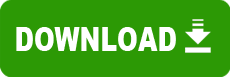Model: DocuPrint M760, Version 3.57
Operating System: Windows 2000 (Note: might work with other versions of this os.)
File: m760usw2k.exe
Comments:
Xerox Docuprint M760 Windows 2000 Installation instructions for Parallel Cable (1284) Connection
PRIOR VERSION OF DRIVER EXISTS ON PC (this will need to be uninstalled before new driver is installed)
1. Go to 'Start', 'Programs' and 'Xerox Docuprint M760'. (If 'Xerox Docuprint M760' does not exist skip to step 5)
2. Choose 'Uninstall Xerox Docuprint M760'
3. Choose 'Yes' for 'Are you sure you want to completely remove Xerox Docuprint M760 and all of its components?'
4. Choose 'No' I will restart my computer later' then click 'FINISH'. (Skip to step 6)
5. Click Start, Settings, Printers, and right click the Xerox Docuprint M760 printer Icon and then select delete from the menu. (DO NOT RESTART COMPUTER)
6. Download driver file from WWW.Xerox.com/Drivers, Choose 'Windows 2000' for Operating System, 'Docuprint M760' for 'Choose a Product' and then choose your Language then click 'GO'. Choose 'Save this program to disk' and click 'OK'. Choose the Desktop and click 'Save'.
7. Double click on file when its downloaded and follow the on Screen instructions.
8. User may have to Click 'Yes' to 'Microsoft Digital Signature Not Found' during the installation.
9. When installation is complete, you may be asked to restart the computer, choose 'Yes I want to restart the Computer Now' and click Finish, or go to Start, Shutdown, and choose restart.
10. If the 'Found New Hardware Wizard' appears, continue to step 11, if not, the installation has completed.
11. Choose 'Next'
12. Choose 'Search For a Suitable Driver for My Device (recommended)' and 'Next'
13. UNCHECK all Optional search locations and Choose 'Next'
14. Windows will now search the Drive and find the file in c:\Windows\inf\oem1.inf
15. Choose 'Next'
16. User may have to choose 'Yes' to Microsoft Digital Signature Not Found window during this portion of the installation.
17. Choose 'Finish'
FIRST TIME TO INSTALL XEROX DOCUPRINT M760 ON YOUR PC
1) Do NOT connect the printer to the PC until requested to do so in these instructions.
2) Turn on PC
3) Download driver file from WWW.Xerox.com/Drivers, Choose Windows 2000 for Operating System, Docuprint M760 for 'Choose a Product' and then choose your Language then 'GO'. Choose 'Save this program to disk' and click "OK'. Choose the Desktop and click 'Save'.
4) Double click on file when its downloaded and follow the on Screen instructions.
5) User may have to Click 'Yes' to 'Microsoft Digital Signature Not Found' during the installation.
6) When installation is complete Shutdown the Computer. Go to 'Start' and 'Shutdown' and choose 'Shutdown' and click 'OK'.
7) Connect the Parallel cable to the Printer and to the PC.
8) Connect the Power cable to the printer.
9) Restart the PC
10) The 'Found New Hardware Wizard' will appear as it will have found the Xerox Docuprint M760
11) Choose 'Next'
12) Choose 'Search For a Suitable Driver for My Device (recommended)' and 'Next'
13) UNCHECK all Optional search locations and Choose 'Next'
14) Windows will now search the Drive and find the file in c:\Windows\inf\oem1.inf
15) Choose 'Next'
16) User may have to choose 'Yes' to Microsoft Digital Signature Not Found window during this portion of the installation.
17) Choose 'Finish'
Note: To ensure Best print Quality Go to Start and Settings and Printers. Right Click on the printer and choose 'Show Status Window'. Choose the 'Maintenance tab' and choose 'Align'. Follow the onscreen instructions.