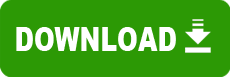Model: HP Deskjet 3820 Color Inkjet Printer
Operating System: Windows ME (Note: might work with other versions of this os.)
File: 3820-enu-2kxpinfu.exe
Comments:
This driver is designed for use on printers that will be directly connected to the computer through a Parallel Cable.
Please note: This driver does not contain "Program Group" functionality.
Installation instructions:
Caution! The printer's cable must be unplugged before proceeding!
Create a new folder on the hard drive before downloading the printer driver.
Suggestion: "c:\dj3820"
Download the driver to the newly created c:\dj3820 folder.
Open the c:\dj3820 folder and double-click the downloaded "exe" file to extract the driver files.
Note: The driver file extraction process will create a series of folders under the c:\dj3820 folder that you downloaded the driver file into. Under the "C:\dj3820\2kxpinf" folder, a three letter language folder will be displayed which corresponds with the driver language that you downloaded. For example, the English driver (3820_enu_win2k_xpinfu.exe) contains a folder named "enu". This folder was created during the extraction process after double-clicking on the downloaded "exe" file.
Connect the parallel cable from the PC to the printer.
When the "Found New Hardware Wizard" screen appears, select "Install from a list or specific location" and click "Next".
Note: If the Found New Hardware Wizard screen does not appear, proceed to step 7 (below).
In the next window, select "Include this location in the search", then click "Browse" and go to the folder "c:\dj3820\2kxpinf\enu\drivers\Win2k_xp". Select the folder and click "Ok" or "Open". To complete the installation process, click "Next". The Found New Hardware Wizard will then search for and find the necessary files to complete the installation. After the wizard completes, click "Finish" to close the wizard.
Note: The following steps are only neccessary if the Found New Hardware Wizard did not detect your printer, and you did not complete steps 5 and 6 above.
From Windows, click "Start", "Settings", "Printers".
Next, double-click "Add Printer".
When the Add Printer Wizard screen appears, click "Next".
Choose "Local Printer", uncheck "Automatically detect and install my Plug and Play printer", and click "Next".
Select Port "LPT1" and click "Next".
In the next window, click the "Have Disk" button.
Note: For the next step, the three letters in the filename (such as "enu" in the following example) will correspond to the language code of the downloaded driver as explained in step 3.
Click "Browse" and go to the folder "c:\dj3820\2kxpinf\enu\drivers\Win2k_xp". A file, with a filename similar to "hpf3820k.inf", will be displayed. Select the file name and click "Open".
Click "OK" to continue. "hp deskjet 3820 series" will now be found in the Printers column. Click "Next".
Note: If another 3820 Series driver is already installed on this PC, you will be shown a window asking you to decide if you want to keep or replace the existing driver. Make your selection and click "Next"
Click "Next" to accept the default printer name (suggested), or rename the printer and click "Next".
Choose "Do not share this printer" and click "Next".
Select "No" to print a test page and click "Next".
To complete the installation process, click "Finish". The printer driver files will now be installed and the hp deskjet 3820 series icon will be added to the "Printers" folder.
From the "Start"menu, open the "Printers" folder, right-click on the DJ3820 icon and select "Properties". In the properties dialog box, click "Print Test Page".