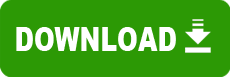Model: HP Deskjet 895cxi Printer
Operating System: Windows 2000 (Note: might work with other versions of this os.)
File: dj896pi.exe
Comments:
HP DeskJet 895 Series Printer Driver
Version 3.2 for Windows 2000 FOR CORPORATE USERS (Windows Terminal Services)
The HP DeskJet 895 printer driver, version 3.2 supports the HP DeskJet 895Cse and 895Cxi printers for Windows 2000. Please note that the instructions below are for users that will be using a Parallel cable connection from the computer to the printer.
Please note that with this driver version:
Aligning and cleaning print cartridges is only available through the services tab under printing preferences.
There is no installer shell.
There is no bi-directional communication so users will not see status messages.
Printer driver icon shortcuts are not installed on the desktop.
Driver messaging is disabled when the driver is installed on a server with Windows Terminal Services enabled.
Note: For client based installs in a Windows Terminal Server environment, consult your Windows Terminal Server admin for the preferred installation method. You must also run the Uninstaller from the printer driver CD included with your printer before you attempt to install this downloaded file. You must also reboot your computer after uninstalling the old driver. For help uninstalling the driver, locate the document "How to Remove the Printer Software in Windows 95, 98, Me, NT 4.0, and Windows 2000" located on the HP DeskJet 895 support page.
To Install:
Before you download the driver from the web, create the directory on your hard drive: c:\dj895.
Download the driver to c:\dj895.
Using Windows 2000 Explorer (Go to Start, Programs, Accessories & Click on Windows Explorer). Double click to the c:\dj895 directory.
Double-click on the file ' 895-WTS-enu-2kinfu.exe' you downloaded and it will expand showing a 3 letter language directory (For Example, 'ENU' is for English). Also you will see the 'hpsfx' file.
You must now add a printer. Follow the Sequence to 'Add Printer': click on Start and move toSettings and click on Printers.
Double Click on Add Printer.
Select Local or Network printer and click NEXT.
If "Windows was unable to detect any Plug and Play printers", click next.
Select a port (Typically LPT 1) and click NEXT.
Click Have Disk and then Click Browse.
Go to the c:\dj895 directory & double click on the 3 letter language folder(for English it is ENU).
Double click on 'drivers' directory.
Double click on 'Win_2k' directory and select the ' hpf895k.inf' file and click open.
Click OK from the Install From Disk Menu.
Select 'hp deskjet 895c series' and click next.
Name your Printer Accordingly and click next.
Click Next on the Printer Sharing Menu.
Select Yes or No for a Test Page printout and then click next.
Complete Add Printer Wizard by clicking on Finish.
Windows will now install the driver files. Click OK to complete the driver installation.
To Uninstall:
This driver does not come with a Hewlett-Packard built-in uninstaller. To uninstall the driver:
Go to the control panel, printers folder, highlight the printer and select file, delete.